
Good news! The more time you spend in Pathways Base Camp, the easier it becomes.
However, like with any computer system, there are some surprises that can crop up from time to time. This article will look at three of the most common surprises that occur in Base Camp.
I don’t know about you, but regardless of which computer system I am using, I am really good at clicking the wrong selection in a drop-down menu. And more times than not, it causes something to disappear. That, unfortunately, has been the experience of many Toastmasters.
Every time you access a Pathways resource on Base Camp, it is added to your “Paths and Learning Page,” including all of your active paths. However, once you complete a path, it migrates to a completed page, and does not appear on this page because the default setting is to display your active paths. There is a drop-down menu above the list titled “Filter by Training Status.” If you select “Completed” from this menu, your completed paths will appear, and you will have access to all the information contained therein.
There is, however, one more category—“Archived.” These are files, paths, and resources that are not completed but you just don’t need anymore. Whenever you launch an item in Pathways, such as an evaluation resource or training video, it appears in your Paths and Learning page. Right now, I have 48 items on my page. And every time I want one of them, I have to wade through the entire list. If I want to get rid of some, I can archive them by clicking the down arrow on the blue button to the right of that resource. One of the options is “Move to Archived Transcript.” This moves the file out of the active list and into the archived category.
Base Camp has some interesting features that are not evident at first glance.
Sometimes, we might accidentally do this to one of our active paths, causing it to disappear. (Oh, no. Did I lose my path? What do I do?) If you click on that “Filter by Training Status” button and select “Archived,” you will be able to see your archived items. If one of your paths has wandered over to that section, you can bring it back home again by clicking on the drop-down arrow on the blue button and select the “Restore from Archived Transcript” option. Your path should now magically reappear on your active list. Whew!
Another question that many Toastmasters have is, “What do I do with those completed evaluation forms that I receive?” If you have an evaluation form that you want to save to Base Camp, rather than add it to that huge collection of paper that you have accumulated over time, you can do that quite easily. First, if it is in paper format, scan and save it. Then go to your home page on Base Camp. You can do this from the blue bar across the top of Base Camp. Simply, hover over the word “home.” A drop-down will open. Click “home” from the drop-down menu to navigate to this page.
In the lower right-hand corner, you will find a button called “My Documents.” Click it. You will have folders for all five levels in a path, as well as a catchall folder for any other documents that you wish to save. Click on the appropriate folder and follow the upload instructions. Your documents will be listed and can be accessed from there. One note of caution: These files cannot be modified within Base Camp. If you want to make a change, you have to replace the file.
Those of us in more than one club will notice that when logging into Base Camp it asks you to select your club. When you make a change, the system wants to make sure that you know that you are changing your “Home Club.” Don’t worry. You are not changing your primary club. It’s just a Base Camp thing. Base Camp has many features for communication between club members. You can only communicate with one club at a time.
This is particularly important if you are submitting a completed level for approval. The approval request will go to the Vice President Education of the club that you selected at sign-in. If you really want to apply credit to a different club, you have to change the selected club on the Toastmasters website first.
Base Camp has some interesting features that are not evident at first glance. Hopefully these brief explanations will keep you rolling along without any surprises. Happy Base Camping.
Watch this video to discover more tips for searching and browsing on Base Camp.
Bill Brown, DTM is a speech delivery coach in Gillette, Wyoming. He is a member of Energy Capital Toastmasters in Gillette. Learn more at billbrownspeechcoach.com.

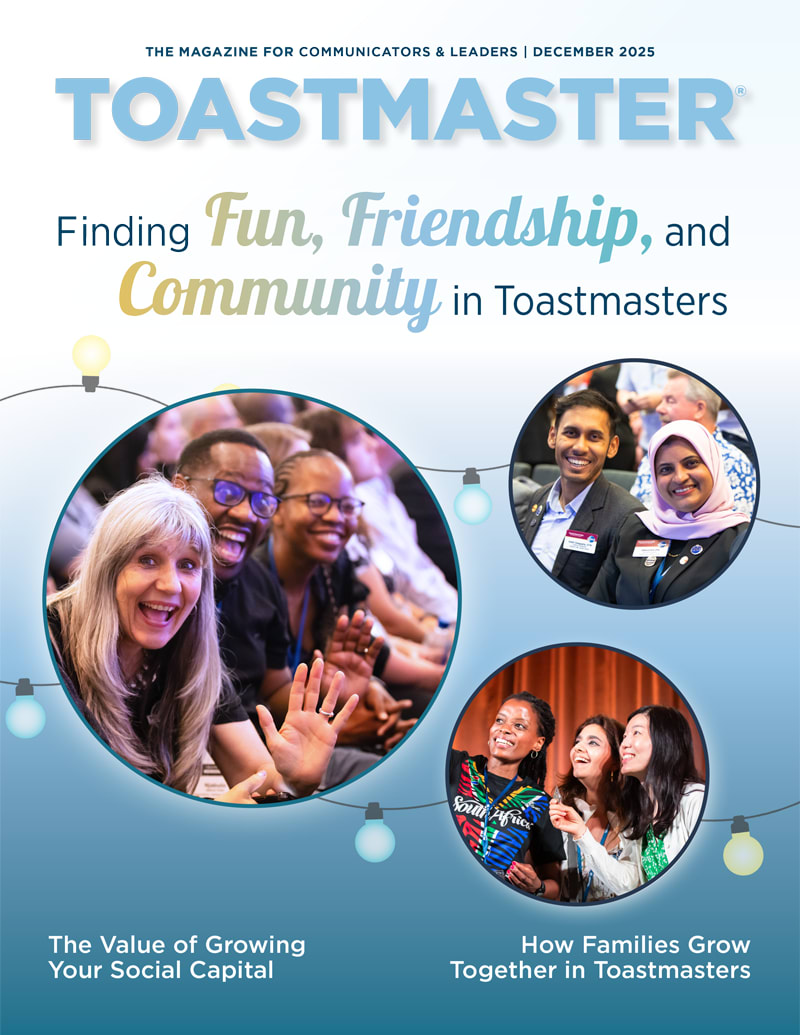

 Previous
Previous

 Previous Article
Previous Article
